Bloggers read more link in the Homepage.One more default feature that makes your blog's appearance look ugly.And thus it needs to be customized.
If your blog's read more link is just a simple link then you must have noticed that it doesn't just looks too good.And especially, when you are always trying to make your blog's appearance a heart conquering one.
So you need to customize it !! And that is just what I will be blogging about in this post.
What we will try to achieve is to convert this
into something like this.
You can put an image instead the text or use a button or change the text like "Keep Reading" or something similar to it according to your choice.
So let's Get Going
1.5 .Replace the red highlighted code with the following tag <img src='link to the image'width='52px' height='25px'>
1.6. The Final Code will look like the one below.
1.7 .Paste in the url of the Image that you want to display as your read more link.Try changing the Width and Height of the image if the image appears too big or small.
Just Save your Template and that's it refresh your blog.You will find the image instead of your read more link,Enjoy the changes.
Possible Errors :
Some of the templates may not have this tag <div class='jump-link'> .If you are one of them then I would recommend you to find the jump link in your template by searching for "Read More" in the search bar and you may find something like the code below.
<b:if cond='data:blog.pageType != "static_page"'>
<b:if cond='data:blog.pageType != "item"'>
<div style='float:right;padding-right:10px;margin-top:10px;'>
<a class='morer' expr:href='data:post.url'>Read More</a>
</div>
</b:if>
</b:if>
Just replace the red highlighted Read More with this tag <img src='link to the image'width='52px' height='25px'> .Paste in the url of the image and Save the Template and you'll have your problem solved.
Note :
If you found the jump link by searching for "Read More" then always use it to search jump link in your template and replace the codes I have given, with "Read More" in the code you found in the template instead of the codes I have highlighted in red,
If your blog's read more link is just a simple link then you must have noticed that it doesn't just looks too good.And especially, when you are always trying to make your blog's appearance a heart conquering one.
So you need to customize it !! And that is just what I will be blogging about in this post.
What we will try to achieve is to convert this
into something like this.
You can put an image instead the text or use a button or change the text like "Keep Reading" or something similar to it according to your choice.
So let's Get Going
1.How To Change The Read More Link with An Image :
1.1 .Go to blogger dashboard and choose your blog.
1.2 .Get to the template section of the and click Edit Template.
1.3 .Now Press CTRL + F to get the search bar and search for this tag <div class='jump-link'>
1.4 .You will find something like the code given below
<b:if cond='data:post.hasJumpLink'>
<div class='jump-link'>
<a expr:href='data:post.url + "#more"' expr:title='data:post.title'><data:post.jumpText/></a>
</div>
</b:if>
1.5 .Replace the red highlighted code with the following tag <img src='link to the image'width='52px' height='25px'>
1.6. The Final Code will look like the one below.
<b:if cond='data:post.hasJumpLink'>
<div class='jump-link'>
<a expr:href='data:post.url + "#more"' expr:title='data:post.title'><img src='link to the image' width='52px' height='25px'></a>
</div>
</b:if>
1.7 .Paste in the url of the Image that you want to display as your read more link.Try changing the Width and Height of the image if the image appears too big or small.
Just Save your Template and that's it refresh your blog.You will find the image instead of your read more link,Enjoy the changes.
Possible Errors :
Some of the templates may not have this tag <div class='jump-link'> .If you are one of them then I would recommend you to find the jump link in your template by searching for "Read More" in the search bar and you may find something like the code below.
<b:if cond='data:blog.pageType != "static_page"'>
<b:if cond='data:blog.pageType != "item"'>
<div style='float:right;padding-right:10px;margin-top:10px;'>
<a class='morer' expr:href='data:post.url'>Read More</a>
</div>
</b:if>
</b:if>
Just replace the red highlighted Read More with this tag <img src='link to the image'width='52px' height='25px'> .Paste in the url of the image and Save the Template and you'll have your problem solved.
Note :
If you found the jump link by searching for "Read More" then always use it to search jump link in your template and replace the codes I have given, with "Read More" in the code you found in the template instead of the codes I have highlighted in red,
2.How to Replace the Read More Link with a Button :
2.1 .Search for this tag in the Template </b:skin>.Paste the following code just above it.
.Ebpreadmore {
-moz-box-shadow:inset 0px 0px 0px 0px #ffffff;
-webkit-box-shadow:inset 0px 0px 0px 0px #ffffff;
box-shadow:inset 0px 0px 0px 0px #ffffff;
background:-webkit-gradient( linear, left top, left bottom, color-stop(0.05, #ededed), color-stop(1, #dfdfdf) );
background:-moz-linear-gradient( center top, #ededed 5%, #dfdfdf 100% );
filter:progid:DXImageTransform.Microsoft.gradient(startColorstr='#ededed', endColorstr='#dfdfdf');
background-color:#ededed;
-webkit-border-top-left-radius:0px;
-moz-border-radius-topleft:0px;
border-top-left-radius:0px;
-webkit-border-top-right-radius:0px;
-moz-border-radius-topright:0px;
border-top-right-radius:0px;
-webkit-border-bottom-right-radius:0px;
-moz-border-radius-bottomright:0px;
border-bottom-right-radius:0px;
-webkit-border-bottom-left-radius:0px;
-moz-border-radius-bottomleft:0px;
border-bottom-left-radius:0px;
text-indent:-2px;
border:1px solid #dcdcdc;
display:inline-block;
color:#777777;
font-family:Arial;
font-size:15px;
font-weight:bold;
font-style:normal;
height:40px;
line-height:40px;
width:109px;
text-decoration:none;
text-align:center;
text-shadow:1px 1px 0px #ffffff;
}
.Ebpreadmore:hover {
background:-webkit-gradient( linear, left top, left bottom, color-stop(0.05, #dfdfdf), color-stop(1, #ededed) );
background:-moz-linear-gradient( center top, #dfdfdf 5%, #ededed 100% );
filter:progid:DXImageTransform.Microsoft.gradient(startColorstr='#dfdfdf', endColorstr='#ededed');
background-color:#dfdfdf;
}.Ebpreadmore:active {
position:relative;
top:1px;
}
2.2 .Now search for this tag <div class='jump-link'>. Again the code will look something like the one given below
2.3. Now replace the red highlighted code with the following tag.
<p class='Ebpreadmore'>Read More</p>
Customizations :
You can change the Width , Height and Background colour of the button by changing the the numbers and colours in pink in step 2.1.
Now Save Your Template and your read more link will be replaced by a Css button.
3.2 .Change the red highlighted code with what ever text you want to appear in the read more link.
Save the template and your read more link's text will be updated.
.Ebpreadmore {
-moz-box-shadow:inset 0px 0px 0px 0px #ffffff;
-webkit-box-shadow:inset 0px 0px 0px 0px #ffffff;
box-shadow:inset 0px 0px 0px 0px #ffffff;
background:-webkit-gradient( linear, left top, left bottom, color-stop(0.05, #ededed), color-stop(1, #dfdfdf) );
background:-moz-linear-gradient( center top, #ededed 5%, #dfdfdf 100% );
filter:progid:DXImageTransform.Microsoft.gradient(startColorstr='#ededed', endColorstr='#dfdfdf');
background-color:#ededed;
-webkit-border-top-left-radius:0px;
-moz-border-radius-topleft:0px;
border-top-left-radius:0px;
-webkit-border-top-right-radius:0px;
-moz-border-radius-topright:0px;
border-top-right-radius:0px;
-webkit-border-bottom-right-radius:0px;
-moz-border-radius-bottomright:0px;
border-bottom-right-radius:0px;
-webkit-border-bottom-left-radius:0px;
-moz-border-radius-bottomleft:0px;
border-bottom-left-radius:0px;
text-indent:-2px;
border:1px solid #dcdcdc;
display:inline-block;
color:#777777;
font-family:Arial;
font-size:15px;
font-weight:bold;
font-style:normal;
height:40px;
line-height:40px;
width:109px;
text-decoration:none;
text-align:center;
text-shadow:1px 1px 0px #ffffff;
}
.Ebpreadmore:hover {
background:-webkit-gradient( linear, left top, left bottom, color-stop(0.05, #dfdfdf), color-stop(1, #ededed) );
background:-moz-linear-gradient( center top, #dfdfdf 5%, #ededed 100% );
filter:progid:DXImageTransform.Microsoft.gradient(startColorstr='#dfdfdf', endColorstr='#ededed');
background-color:#dfdfdf;
}.Ebpreadmore:active {
position:relative;
top:1px;
}
2.2 .Now search for this tag <div class='jump-link'>. Again the code will look something like the one given below
<b:if cond='data:post.hasJumpLink'>
<div class='jump-link'>
<a expr:href='data:post.url + "#more"' expr:title='data:post.title'><data:post.jumpText/></a>
</div>
</b:if>
2.3. Now replace the red highlighted code with the following tag.
<p class='Ebpreadmore'>Read More</p>
Customizations :
You can change the Width , Height and Background colour of the button by changing the the numbers and colours in pink in step 2.1.
3.How To Change The Read More Link's Text :
3.1 .Assuming that you are still in the template edit section.Search for this tag <div class='jump-link'>. Again you will find the below code
<b:if cond='data:post.hasJumpLink'>
<div class='jump-link'>
<a expr:href='data:post.url + "#more"' expr:title='data:post.title'><data:post.jumpText/></a>
</div>
</b:if>
3.2 .Change the red highlighted code with what ever text you want to appear in the read more link.
Save the template and your read more link's text will be updated.
4.How to Align Read More Link Left or Right :
4.1 .Find the code mentioned in step 3.1
4.2 .Replace the code highlighted in red with the following one.
<p align='xxxx'>Read More</p>
Customization :
To make the Read More link appear left : Replace xxxx with Left
To make the Read More link appear right : Replace xxxx with Right
To make the Read More link appear in center : Replace xxxx with Center
Did It Worked ?
That was all from the read more link.I guess I covered every bit of it but if still there is something that I forgot to mention or these codes aren't working for you then do leave a comment below and let me know what's wrong. Enjoy !!
4.2 .Replace the code highlighted in red with the following one.
<p align='xxxx'>Read More</p>
Customization :
To make the Read More link appear left : Replace xxxx with Left
To make the Read More link appear right : Replace xxxx with Right
To make the Read More link appear in center : Replace xxxx with Center
Did It Worked ?
That was all from the read more link.I guess I covered every bit of it but if still there is something that I forgot to mention or these codes aren't working for you then do leave a comment below and let me know what's wrong. Enjoy !!



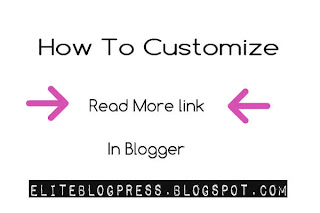









Glad you found it helpful :)
ReplyDeletethanks for this it helps a lot
ReplyDeleteGlad you liked it :)
DeleteThanks for posting this, it was much easier than the other fixes I found online.
ReplyDeleteGlad you liked it :)
Deletei still can't do it, my template doesn't have read more or jump link? what can i do?
ReplyDeleteDid you tried the solution I mentioned below step 1.7?
Deletemee too
DeleteIf the method hasn't work for anyone then don't bother sending me your templates on Hamzabutt318@gmail.com
DeleteI'll edit them for you!
I'm confused you say paste URL in 1.7 but where am I pasting it?
ReplyDeleteMy bad! It actually is kinda vague. OK so first copy the url of the image you want to use as your read more link.
DeleteNow, take a look at the code I provided in step 1.6. See the text in red "link to the image" ???
Yup, that's where you paste the link to the image.
P.S: Don't mess up with the quotation marks just paste the url inside them.
Hope that helps!
not working for me... all step try carfully and alternative method as well....
ReplyDeleteplease help
http://howtomobiles.blogspot.com/